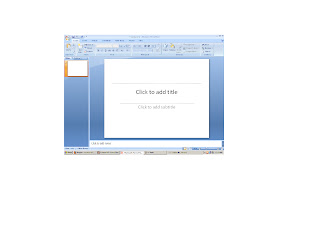This time we will know the functions of each parts that the PowerPoint have. We will know that each part have their own purpose why they are indicated as a part of the PowerPoint 2007.
Note: Click the picture to see it clear.
1.Office Button
When you click the office button you will see different command such as new, open,save,save as,print,prepare,send,publish and close.
When you click the New command it will add or open a new document.
When you click Open command you are allow to browse a ready made documents from files.
When you click Save or Save as, it is use to save your document.
It is used for you to easy access the different commands in the PowerPoint such as redo, undo, save and it is depends on you if you add more commands.
It shows the title of your document or presentation.
How to change the title of your document?
a. Click the office button and click Save or Save as.
b. A dialog box will pop out and ask you to choice where you will save your document.
c. After you choice change the file name of your document.
d.Click save button.
Allows you to minimize,maximize and close your current document. When you click the minimize button automatically it will close temporary.When you click the maximize button allows you to view your document in normal size of the screen.When you click the close button automatically it will close your document permanent.
5.Ribbons
It shows different commands that can be see in different groups such as clipboard,slides,font,paragraph and drawing groups. It is use to enhance or make your document more presentable.
6. Outline and Slide Tab Pane
Displays the slides in a entire presentation.
When you click the Slide Tab Pane this will happen.
When you click the Outline Tab Pane this will happen.
7. Slide
This is the working area where in you can create your presentation.
8.Status Bar
Allows you to determine the numbers of slides that you have in your presentation.Usually you can see it in the lower left part of the PowerPoint Presentation.
9. View Button
Allows you to view your presentation in different views such as normal ,slide sorter and slide show view.
When you click the normal view this will happen.
When you click the slide sorter view this will happen.
When you click the slide show view this will happen.You will see it in the lower right part of the PowerPoint.
10. Zoom Bar
Allows you to enlarge or reduce the sizes of your slide.